tidyDiagram
tidyDiagram is a plugin for the modelling tool MagicDraw.
Its main purpose is to give the user some additional options to restructure and
clean up class diagrams created in MagicDraw. In particular, these features are very helpful in the modelling of UWE presentation models, which very often require changes in the nested structure of the presentation classes.
The plugin tidyDiagram creates a new entry in the context menu. Depending on the selected elements up to six options are presented.
Handle Collisions
Class and property presentations that overlap can be moved automatically by tidyDiagram so that the overlappings disapear. If no element is selected, all class presentations are checked for collisions. If only some of the classes or properties should be checked, this can be achieved by selecting the desired elements.
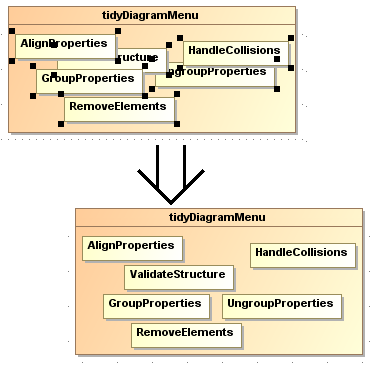
Align Properties
Properties inside a selected class element can be aligned in rows by this option. There are two different modes in this feature: just aligning the elements and aligning and resizing them to the same bounds.
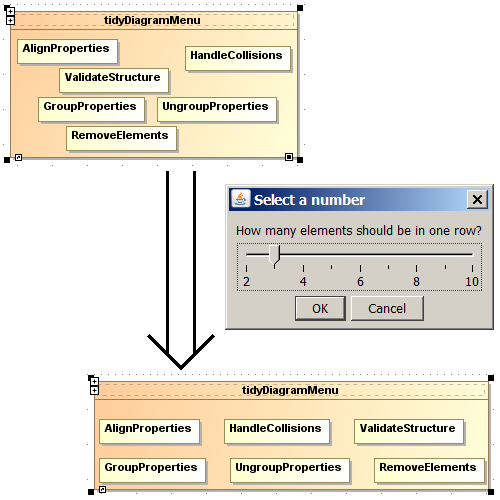
Group Properties
After selecting some properties inside the same parent presentation element, tidyDiagram gives you the option to group them inside a new created property.
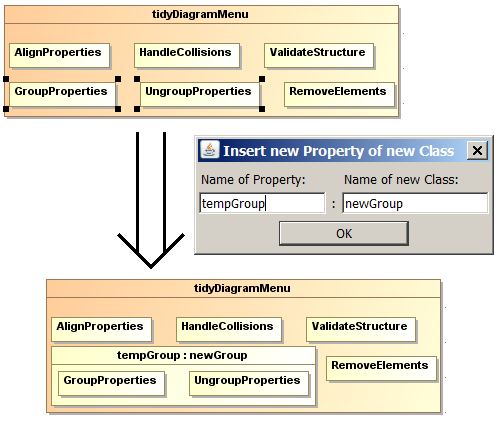
Ungroup Properties
If a property is selected, with this option you can remove it, moving its child properties up to its parent element while keeping their position and shape.
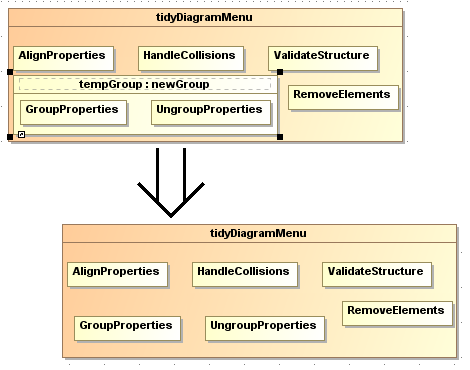
Remove Elements without Presentation
This option becomes active by selecting an element in the content tree. It removes all children of the selected elements that have no presentation in any diagram of this project.
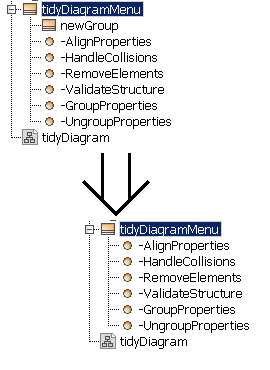
Validate Diagram Structure
This feature of tidyDiagram validates the order of the selected elements children and gives your the option to adjust the order of the diagram to the one of the content.
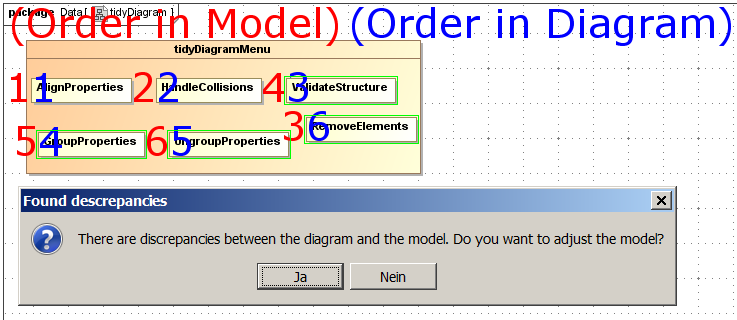
Download
tidyDiagram version 1.0 (zipfile)
This is the zip file of tidyDiagram. After downloading it, the plugin can be installed by simply unziping the files inside the plugin directory of your MagicDraw installation.